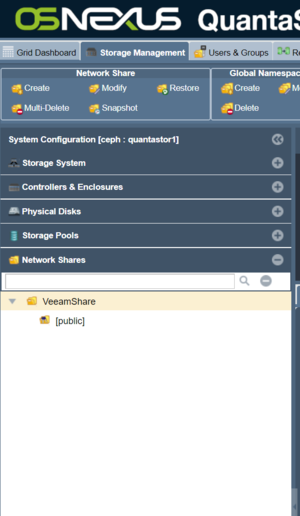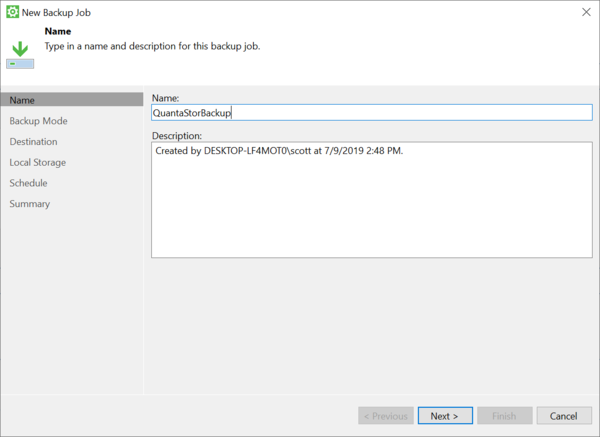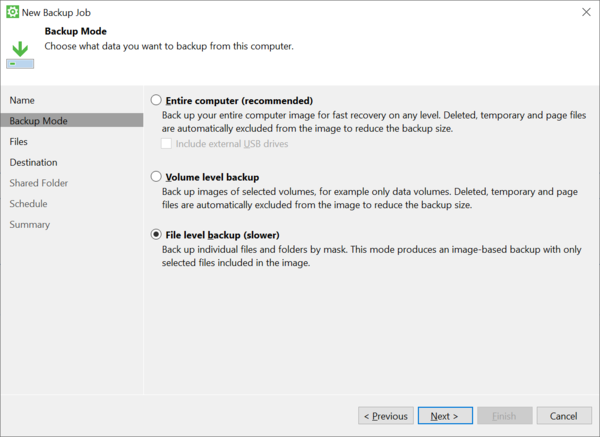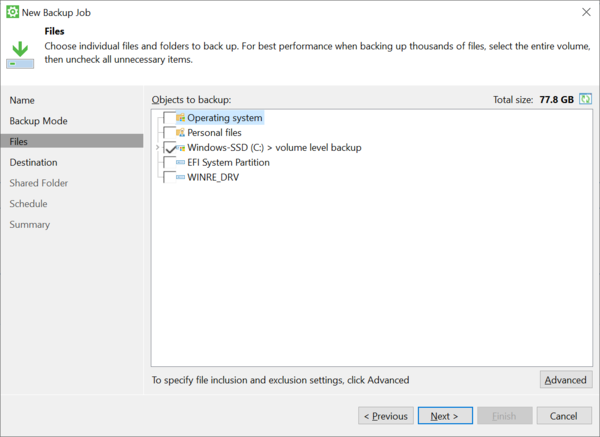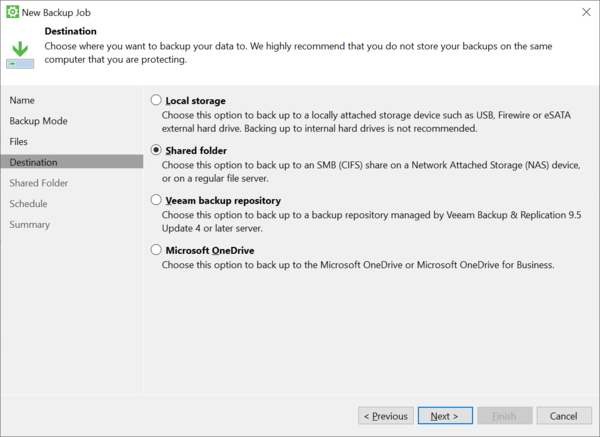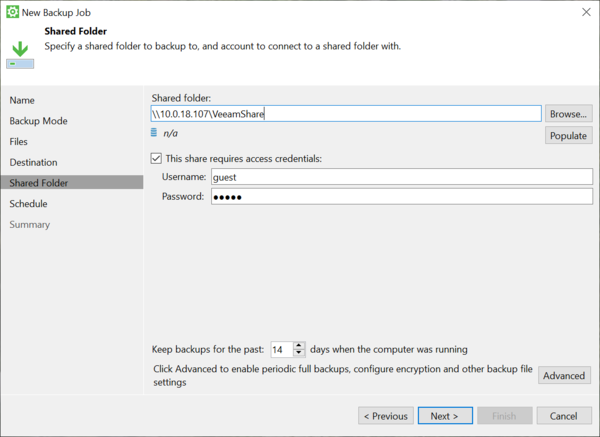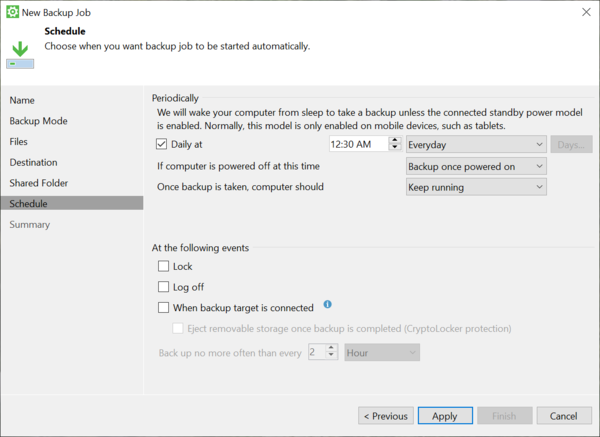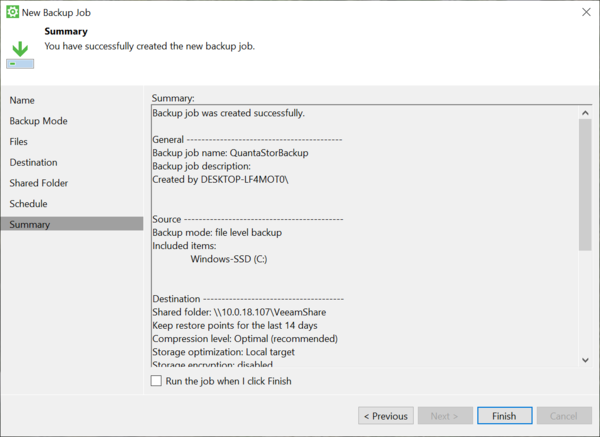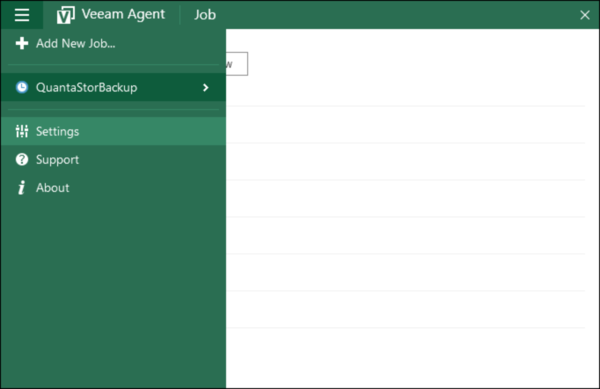Veeam Integration: Difference between revisions
| Line 1: | Line 1: | ||
[[Category:integration_guide]] | [[Category:integration_guide]] | ||
== Overview == | == Overview == | ||
Veeam offers broad data management and visibility/control capabilities and an extensive orchestration engine to facilitate disaster recovery (DR) readiness. Veeam integrates with QuantaStor SDS for backing up Windows, Vmware/Hyper-V and Linux storage servers. | |||
With QuantaStor and Veeam you can: | With QuantaStor and Veeam you can: | ||
Revision as of 22:38, 9 July 2019
Overview
Veeam offers broad data management and visibility/control capabilities and an extensive orchestration engine to facilitate disaster recovery (DR) readiness. Veeam integrates with QuantaStor SDS for backing up Windows, Vmware/Hyper-V and Linux storage servers.
With QuantaStor and Veeam you can:
- Use Veeam® Agent for Microsoft Windows FREE to deliver backup and recovery for Windows-based servers and workstations, running on premises, remotely or in the public cloud.
- Use Veeam Backup & Replication Community Edition for VMware and Hyper-V to protect 10 VMs, or a combination of VMs, cloud instances, physical servers or workstations. You can protect part of your environment, use in your home lab, or use for migrations at no cost.
- Use Veeam Agent for Linux FREE as a simple backup agent to ensure the Availability of Linux instances, regardless if they are deployed in the public cloud or on-premises.
Veeam Agent for Microsoft Windows
Veeam Agent for Microsoft Windows FREE provides a simple solution for backing up Windows-based servers, desktops and laptops. Back up your computer to an external hard drive, QuantaStor NAS (network-attached storage) share or a Veeam Backup & Replication repository. If your system fails, ransomware encrypts your files, a hard drive crashes or a critical file is corrupted or accidentally deleted, you can recover what you need in a matter of minutes. Complete documentation and free download for Veeam Agent for Microsoft Windows can be found here.
Creating a Windows Veeam Backup
For this tutorial we'll create a Windows backup job by running the Veeam Configure Backup utility.
The first step is creating a Network Share in QuantaStor and name it VeeamShare:
Next, open the Veeam Configuration Backup utility in Windows and create a new backup job:
Select file-level backup:
Select the Windows C: drive:
Choose Shared Folder to backup to the QunataStor Network Share:
Enter the IP address of your QuanatStor deployment and then enter VeeamShare. Enter a username and password (guest/guest for demo purposes).
Schedule your backups and click Apply.
View your final backup configuration.
Manage your backup in the Veeam Agent for Windows.