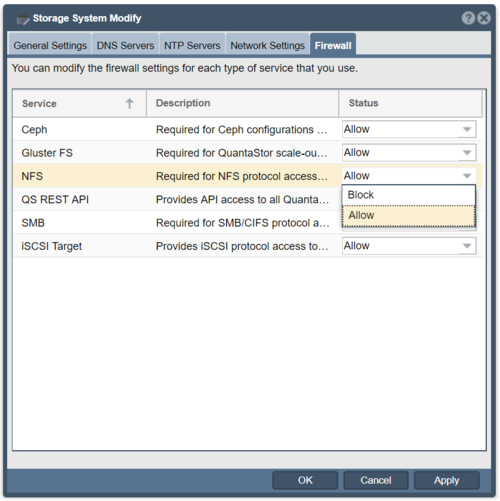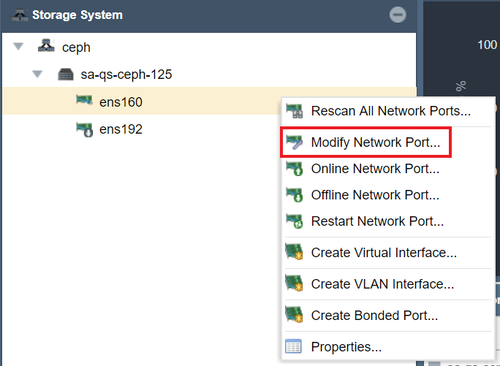Firewall Management: Difference between revisions
Jump to navigation
Jump to search
mNo edit summary |
mNo edit summary |
||
| Line 5: | Line 5: | ||
To view and change the firewall settings at a system level, click on the Storage Management tab and then right-click on Modify Storage System. | To view and change the firewall settings at a system level, click on the Storage Management tab and then right-click on Modify Storage System. | ||
[[File:Modifystoragesystembox.PNG | 400px | [[File:Modifystoragesystembox.PNG | 400px ]] | ||
Next, click on the Firewall tab of the Storage System Modify dialog box. There you can select specific services to be allowed or blocked at the QuantaStor firewall. | Next, click on the Firewall tab of the Storage System Modify dialog box. There you can select specific services to be allowed or blocked at the QuantaStor firewall. | ||
[[File:Firewalltab.png | 500px | | [[File:Firewalltab.png | 500px ]] | ||
== Network Port Firewall Management == | |||
[[File:Networkportmodify.png | 500px ]] | |||
Revision as of 22:34, 14 August 2019
The QuantaStor Firewall Manager lets you modify the firewall settings for services including Ceph, Gluster FS, NFS, SMB, ISCSI Targets, and the QuantaStor REST API. This can be done at a system level or at a network level to allow traffic to flow through specific ports and network devices.
Storage System Firewall Management
To view and change the firewall settings at a system level, click on the Storage Management tab and then right-click on Modify Storage System.
Next, click on the Firewall tab of the Storage System Modify dialog box. There you can select specific services to be allowed or blocked at the QuantaStor firewall.