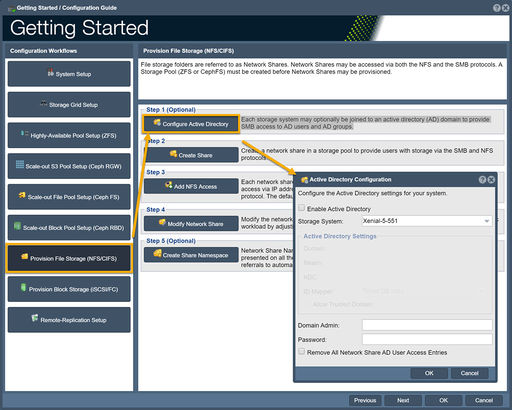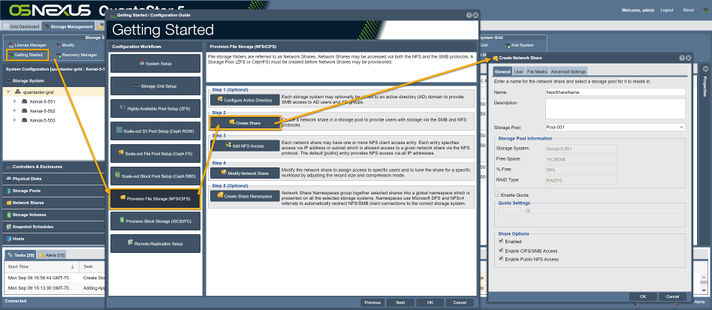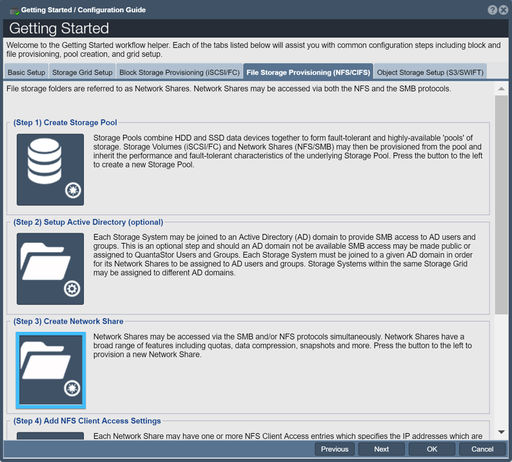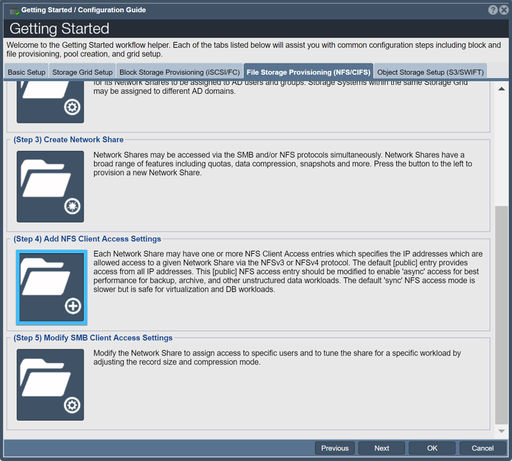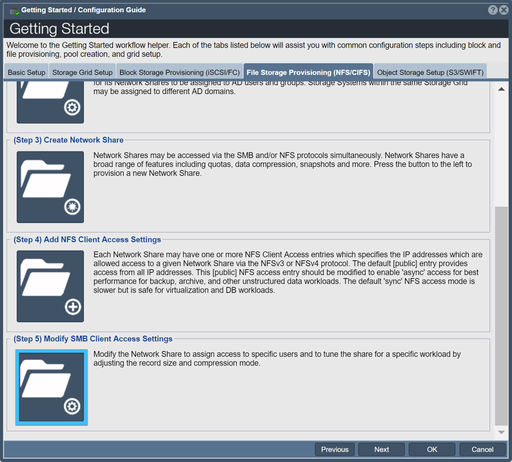File Storage Provisioning
File storage folders are referred to as Network Shares. Network Shares may be accessed via both the NFS and the SMB protocols. A Storage Pool (ZFS or CephFS) must be created before Network Shares may be provisioned.
Step 1 (optional): Configure Active Directory
Each storage system may optionally be joined to an active directory (AD) domain to provide SMB access to AD users and AD groups.
Setup Active Directory (Optional)
This step works with Microsoft Active Directory to assign network shares to users and groups. Set up Active Directory using the Setup Active Directory button in Workflow Manager, or click on the button Configure Active Directory in the toolbar under "Network Share" in "Storage Management".
For more information, refer to the Network Share Configure CIFS page.
This creates a folder within a selected storage pool. Click on the Create Network Share button in Workflow Manager, or the Create button in "Network Share".
For more information, refer to the Network Share Configure CIFS page.
Add NFS Client Access Settings
Creates additional client access for the network share. Click on the Add NFS Client Access button in Workflow Manager, or rightclick on the target network share under "Network Share" and click "Add NFS Access".
For more information, refer to the Add NFS Client Access page.
Modify SMB Client Access Settings
Lets you control the network share's settings such as compression, quotas, and sync policies. Click on the Modify Network Share button in Workflow Manager, or the Modify button under "Network Share".
For more information, refer to the Modify Network Share page.