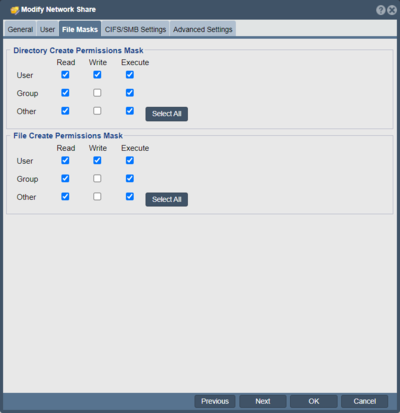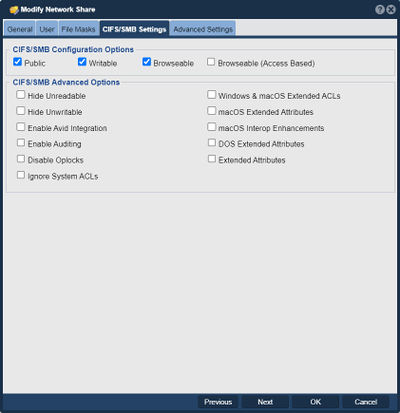Modify Network Share
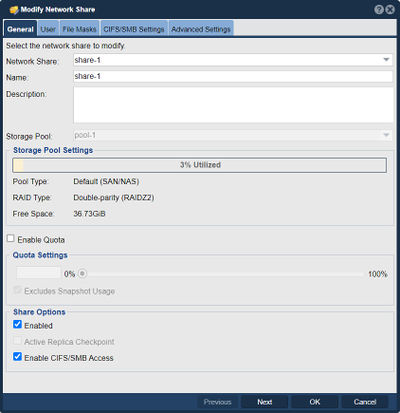
In QuantaStor, the "Modify Network Share" feature allows you to make changes to an existing network share configuration. A network share refers to a shared storage resource that can be accessed by multiple clients over a network, typically using file-sharing protocols such as NFS (Network File System) or SMB (Server Message Block).
The purpose of modifying a network share in QuantaStor is to update its settings or properties according to your changing requirements. By modifying a network share, you can adjust various parameters to optimize access, security, or performance for the clients accessing the shared storage.
The Network Share Modify dialog controls general settings, user access, and permissions settings for the NAS share. Some settings like the User Access settings apply to CIFS access whereas the system permissions settings apply to both CIFS and NFS access.
Here are some common purposes for modifying a network share in QuantaStor:
- Access permissions: You can modify the access permissions of a network share to control who can read from or write to the shared storage. This involves managing user or group permissions and ensuring proper authentication and authorization mechanisms are in place.
- Security settings: You may need to modify security settings for a network share, such as enabling encryption or configuring access control lists (ACLs). These settings help ensure the confidentiality and integrity of the shared data.
- Performance tuning: QuantaStor allows you to modify various parameters related to performance, such as block size, caching settings, or network bandwidth limits. Adjusting these settings can optimize the performance of the network share for specific workloads or client requirements.
- Protocol-specific configurations: Depending on the protocol used (NFS or SMB), you can modify protocol-specific settings. For example, you might adjust NFS export options or SMB share settings to fine-tune the behavior of the network share within the context of the chosen protocol.
- Storage location or size: If the underlying storage location or capacity needs to be changed, modifying the network share allows you to update the associated storage targets or adjust the allocated capacity for the share.
QuantaStor provides an intuitive interface that allows you to modify network shares easily. You can navigate to the specific share, select the desired settings to modify, and apply the changes accordingly. By modifying network shares in QuantaStor, you can adapt your shared storage configurations to meet evolving needs, ensuring efficient and secure access to data for your clients.
Navigation: Storage Management --> Network Shares --> Network Share --> Modify (toolbar)
General
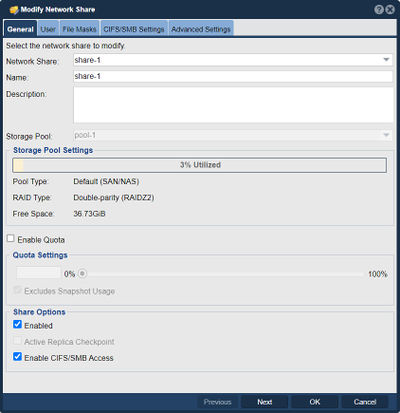
The general screen allows you to modify the network that the share is on and the name of the share. Here you can also modify the quota, enable/disable the share options, and enable/disable CIFS/SMB access.
- Quotas
- Network shares support quotas to control the total maximum amount of data that can be written to the share by all users. User specific quota management in handled in a separate User Quotas dialog.
User
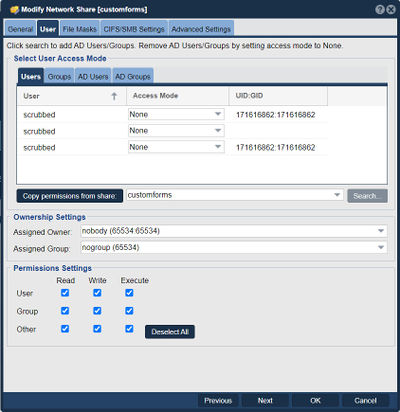
The AD User and AD Group tabs provide access assignment for the share (i.e. can they even loin to the share) and some basic ACL permissions depending on the option selected.
- When you configure as 'Admin User' the user or group is given root user account privileges and can bypass any ACL settings on the share. We recommend assigning your Active Directory Administrator group or Administrator users that need to be able to configure permissions/security inside of Windows with the 'Admin User' access.
- If you assign 'valid user' then the user is mapped to a UID/GID that is generated for that user and the ACL's of the files and folders are used for security of that group or user. These ACL's should be setup and managed by the Security Tab inside of Windows when you right click on the Folder and open the properties window.
- 'Invalid user' blocks that specific user or group in the event they have other permissions from another assignment. for example if you have groupsin Active Directory that contain both users and groups, you could use this option to block specific group or user access.
- 'none' means that the user or group has no access assignment rules defined for that specific group or user name.
- AD User Searching and Caching
- The list of users shown in the AD Users and AD Groups sections come from the configured Windows Active Directory server. QuantaStor shows the first 500 entries plus all users that have been explicitly assigned or denied access to a share. To search for users to assign access to use the 'Search' button and QuantaStor will look for all users that start with the specified search string. QuantaStor maintains a cache of the users so that searching is fast and efficient but this also means that the cache can get stale. If you've recently added new users and groups to your AD configuration that are not showing up, use the 'Search & Clear Cache' to force the service to update its cache of AD user and group information. For systems that have very large AD environments you'll need to configure the QuantaStor appliance with an on-disk cache of the AD users using the 'sudo qs-util adcachegenall' command line utility. This is because the 'winbind' commands which QuantaStor uses to gather AD user and group information are not fast enough for very large environments which leads to sluggish performance when searching for users. By generating an on-disk cache the search performance problem is solved and becomes very fast and efficient even for large AD environments with 100K users.
File Masks
In the File Mask menu you can modify the permissions of the network share e.g. if a user is allowed to read/write/execute the data on the network share.
CIFS/SMB Settings
Set attributes for CIFS/SMB shares.
Advanced Settings
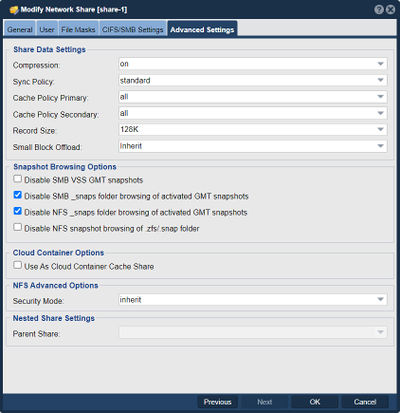
- Compression
- Network Shares created in ZFS based storage pools have compression enabled by default. You can also set a per share compression setting which is helpful in cases where the Network Share's data is either not compressible (jpgs, compressed video) or needs higher compression for a particular use case (long term archive of documents, email, etc).
- Sync Policy
- This setting is inherited from the Storage Pool just like the compression parameter. By default the 'standard' mode is a hybrid where synchronous IO (O_SYNC) is always written to disk before the client is told the write is complete and non-sync IOs are allowed to be cached for a very short amount of time in the storage pool's intent log for better write performance. The 'sync' mode is the most strict where all I/O is treated as O_SYNC and the 'disabled' mode indicates all writes can be cached for a short amount of time in order to boost write performance.
Return to the QuantaStor Web Admin Guide index.php?title=Category:QuantaStor6 index.php?title=Category:WebUI Dialog