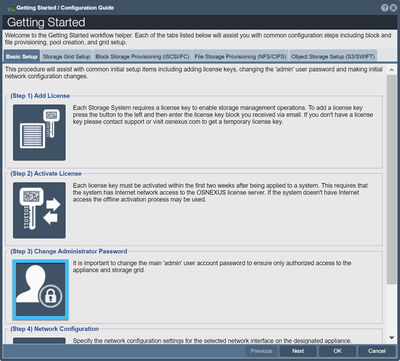+ Getting Started Overview
This guide begins from the point that you have installed QuantaStor and have successfully logged into QuantaStor Manager. If you have not yet installed QuantaStor on your server, please see the Installation Guide for more details.
First Time Login
The default administrator user name for your storage system is simply 'admin'. This user account is present on all QuantaStor systems. At the login dialog the admin user account name is pre-populated as this is the most commonly used login. If QuantaStor was installed for you by a CSP or VAR the password for the system(s) should have been emailed to you or made available via the CSPs server management panel. If you've installed QuantaStor on a new server or VM the 'admin' account defaults to having a password of 'password' (without the single quotes). IMPORTANT: Please change this immediately after you first login via the Users & Groups section.
Change Administrator Password
For security, you will want to create a secure password for your storage system. This can be completed quickly using the Change Admin Password button in the Manager, but also can be achieved via the Set Password button in the toolbar under "Users & Groups".
For more information on the password, refer to the User Set Password page.
Step by Step Configuration Procedure
Use the Getting Started dialog (accessible from the Web UI toolbar as shown below), for a guided approach to the initial set-up of your QuantaStor system.

The Getting Started dialog has multiple sections which provide step-by-step assistance with the most common configuration tasks.
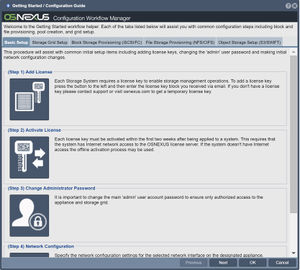
License Management
Start by adding license keys (one for each QuantaStor server) if they've not already been applied to the systems. Many configuration steps cannot be done until a license key has been applied to each system.
Network Configuration
Set static IP addresses on each of your systems
Grid Configuration
Combine systems together to form a storage grid. This enables a whole host of additional features including remote-replication, clustering and more.
Scale-out Block Storage Setup
Scale-out File Storage Setup
Scale-out Object Storage Setup
Object Storage Setup
If your primary use case is to setup an object storage cluster with 3x or more QuantaStor servers, start here.
File Storage Provisioning
If your primary use case is to setup your QuantaStor as NAS filer, start here to learn how to provision Network Shares.
Block Storage Provisioning
If your primary use case is to setup your QuantaStor as a SAN, start here to learn how to provision Storage Volumes.