Ceph Filesystem Create
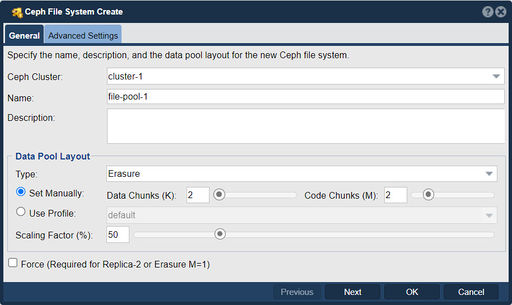
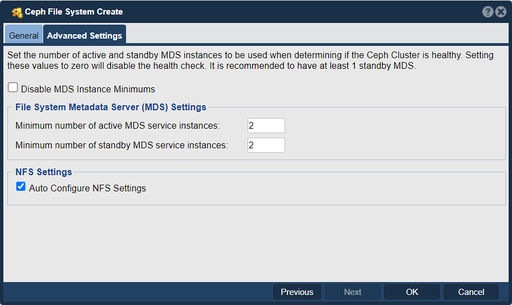
In QuantaStor, the "Ceph File System Create" feature allows you to create a Ceph File System (CephFS) within your storage infrastructure. Ceph is a distributed storage system that provides fault tolerance and scalability, and CephFS is a distributed file system built on top of Ceph.
When you use the "Ceph File System Create" feature in QuantaStor, you are essentially creating a file system that can be accessed and managed through the CephFS protocol. CephFS provides a POSIX-compliant file system interface, allowing you to interact with your storage resources in a familiar file and directory structure.
The purpose of creating a Ceph File System in QuantaStor is to enable distributed file storage and sharing across your Ceph cluster. With CephFS, you can have multiple clients accessing and modifying files concurrently, making it suitable for scenarios that require shared file access, such as collaborative workloads or shared storage for virtual machines.
By creating a Ceph File System, you can take advantage of the scalability, fault tolerance, and performance benefits offered by Ceph. The underlying distributed nature of Ceph allows data to be distributed across multiple storage nodes, providing high availability and improved performance through parallel access.
QuantaStor simplifies the process of creating a Ceph File System by providing a user-friendly interface that allows you to specify the file system name, capacity, and other configuration options. Once created, you can mount the CephFS on client machines and access it as a standard file system, allowing you to read, write, and manage files using familiar file operations.
Creating a Ceph File System in QuantaStor expands the storage capabilities of your Ceph infrastructure, providing a distributed and scalable file system solution for your data storage needs.
Navigation: Scale-out Storage Configuration --> Scale-out Storage Pools --> File Storage --> Create File Storage Pool (toolbar)