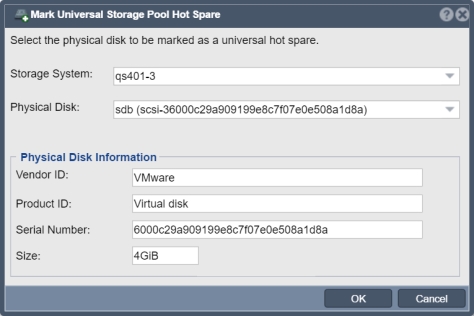Difference between revisions of "Hardware Disk Mark Hotspare"
From OSNEXUS Online Documentation Site
m |
m |
||
| Line 1: | Line 1: | ||
| − | + | Marks the specified disk for use as a Universal hot-spare by ZFS based storage pools. Universal spares can be used by any storage pool in the appliance and when you have multiple appliances connected to shared SAS storage then universal spares can be shared across pools across appliances. | |
| − | + | ||
| + | '''Navigation:''' Storage Management --> Physical Disks --> [Disk intended as hot spare] --> Mark as Hot Spare ''(rightclick)'' | ||
| + | |||
| + | [[File:Mark Storage Pool Hot Spare.jpg]] | ||
| − | |||
{{Template:ReturnToWebGuide}} | {{Template:ReturnToWebGuide}} | ||
| + | [[Category:Incomplete]] | ||
[[Category:QuantaStor4]] | [[Category:QuantaStor4]] | ||
[[Category:WebUI Dialog]] | [[Category:WebUI Dialog]] | ||
Revision as of 12:20, 23 July 2018
Marks the specified disk for use as a Universal hot-spare by ZFS based storage pools. Universal spares can be used by any storage pool in the appliance and when you have multiple appliances connected to shared SAS storage then universal spares can be shared across pools across appliances.
Navigation: Storage Management --> Physical Disks --> [Disk intended as hot spare] --> Mark as Hot Spare (rightclick)