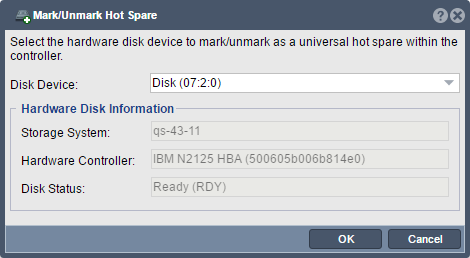Difference between revisions of "Hardware Disk Mark Hotspare"
From OSNEXUS Online Documentation Site
m |
m |
||
| Line 1: | Line 1: | ||
| + | {{DISPLAYTITLE:Hardware RAID Controller / Marking & Unmarking Hot-spare Devices}} | ||
| + | |||
Communicates with the hardware RAID/HBA controller to toggle marking/unmarking of the specified disk as a hot-spare. Disks marked as hot-spares within a RAID controller can only be used as a hot-spare for RAID units created by that controller. As such if a system has two or more RAID controllers each one will need one or more disks marked as hot-spares in order to get automatic healing of RAID units. Systems using fault-tolerant software RAID at the Storage Pool level using HBAs have no requirement to specify hardware RAID hot-spares and in such cases this section does not apply. | Communicates with the hardware RAID/HBA controller to toggle marking/unmarking of the specified disk as a hot-spare. Disks marked as hot-spares within a RAID controller can only be used as a hot-spare for RAID units created by that controller. As such if a system has two or more RAID controllers each one will need one or more disks marked as hot-spares in order to get automatic healing of RAID units. Systems using fault-tolerant software RAID at the Storage Pool level using HBAs have no requirement to specify hardware RAID hot-spares and in such cases this section does not apply. | ||
Revision as of 15:58, 27 February 2017
Communicates with the hardware RAID/HBA controller to toggle marking/unmarking of the specified disk as a hot-spare. Disks marked as hot-spares within a RAID controller can only be used as a hot-spare for RAID units created by that controller. As such if a system has two or more RAID controllers each one will need one or more disks marked as hot-spares in order to get automatic healing of RAID units. Systems using fault-tolerant software RAID at the Storage Pool level using HBAs have no requirement to specify hardware RAID hot-spares and in such cases this section does not apply.
Navigation: Storage Management -> Hardware Controllers & Enclosures -> Select/Expand Appliance -> Select/Expand Controller -> Right-click on Disk