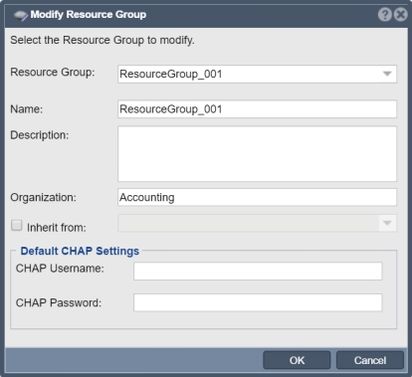Difference between revisions of "Modify Resource Group"
From OSNEXUS Online Documentation Site
m |
m |
||
| Line 1: | Line 1: | ||
[[File:Resource Group Modify.jpg|412px|thumb|text]] | [[File:Resource Group Modify.jpg|412px|thumb|text]] | ||
| − | + | Resource Groups should be named after the tenant that it is being assigned to. For example, you might assign a ''resource group'' to '''Finance Department''' and create another ''resource group'' for the '''Engineering Department'''. | |
| − | Each '' | + | Each ''resource group'' can optionally have its own CHAP username and CHAP password associated with it. In this way, all of the ''storage volumes'' contained within the cloud are protected with CHAP credentials as soon as they're added to the ''resource group'' as a resource. |
'''Navigation:''' Multitenancy --> Resource Groups --> Resource Group --> Modify ''(toolbar)'' | '''Navigation:''' Multitenancy --> Resource Groups --> Resource Group --> Modify ''(toolbar)'' | ||
Revision as of 10:40, 8 February 2022
Resource Groups should be named after the tenant that it is being assigned to. For example, you might assign a resource group to Finance Department and create another resource group for the Engineering Department.
Each resource group can optionally have its own CHAP username and CHAP password associated with it. In this way, all of the storage volumes contained within the cloud are protected with CHAP credentials as soon as they're added to the resource group as a resource.
Navigation: Multitenancy --> Resource Groups --> Resource Group --> Modify (toolbar)