Network Port Create VP: Difference between revisions
mNo edit summary |
mNo edit summary |
||
| (40 intermediate revisions by the same user not shown) | |||
| Line 1: | Line 1: | ||
[[File:Create Virtual Intf.jpg|512px|thumb|Connect a single physical port to multiple networks.]] | |||
In QuantaStor, a virtual interface (VIF) is a software-defined network interface that can be created on top of a physical network interface. The purpose of creating a VIF is to enable the storage system to use multiple IP addresses and network configurations on a single physical interface, which can help optimize network traffic and improve network redundancy. | |||
Some of the key purposes of creating a virtual interface in QuantaStor are: | |||
*Network Segmentation: VIFs allow you to segment your network traffic into different virtual networks, which can help improve network security and manageability. | |||
*Load Balancing: With multiple VIFs created on a single physical interface, you can balance network traffic across multiple IP addresses, which can help avoid network congestion and improve performance. | |||
*Network Redundancy: VIFs can also provide network redundancy by allowing multiple IP addresses to be assigned to a single physical interface. If one IP address or network configuration fails, traffic can be automatically rerouted to the backup IP address or configuration. | |||
Overall, the purpose of creating a virtual interface in QuantaStor is to provide more flexibility and control over network traffic and configurations, helping to optimize network performance, security, and reliability. | |||
'''Navigation:''' Storage Management --> Storage Systems --> Network Port --> Create Virtual Port ''(toolbar)'' | |||
<br> | |||
For additional Information see Administrator Guide, [https://wiki.osnexus.com/index.php?title=Network_Ports#Virtual_Port_Configuration Virtual Port Configuration.] | |||
<br> | |||
{{Template:ReturnToWebGuide}} | {{Template:ReturnToWebGuide}} | ||
[[Category: | [[Category:QuantaStor6]] | ||
[[Category:WebUI Dialog]] | [[Category:WebUI Dialog]] | ||
Latest revision as of 17:47, 25 March 2024
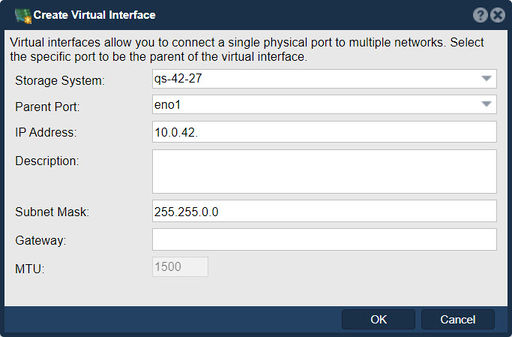
In QuantaStor, a virtual interface (VIF) is a software-defined network interface that can be created on top of a physical network interface. The purpose of creating a VIF is to enable the storage system to use multiple IP addresses and network configurations on a single physical interface, which can help optimize network traffic and improve network redundancy.
Some of the key purposes of creating a virtual interface in QuantaStor are:
- Network Segmentation: VIFs allow you to segment your network traffic into different virtual networks, which can help improve network security and manageability.
- Load Balancing: With multiple VIFs created on a single physical interface, you can balance network traffic across multiple IP addresses, which can help avoid network congestion and improve performance.
- Network Redundancy: VIFs can also provide network redundancy by allowing multiple IP addresses to be assigned to a single physical interface. If one IP address or network configuration fails, traffic can be automatically rerouted to the backup IP address or configuration.
Overall, the purpose of creating a virtual interface in QuantaStor is to provide more flexibility and control over network traffic and configurations, helping to optimize network performance, security, and reliability.
Navigation: Storage Management --> Storage Systems --> Network Port --> Create Virtual Port (toolbar)
For additional Information see Administrator Guide, Virtual Port Configuration.