Storage System Add License
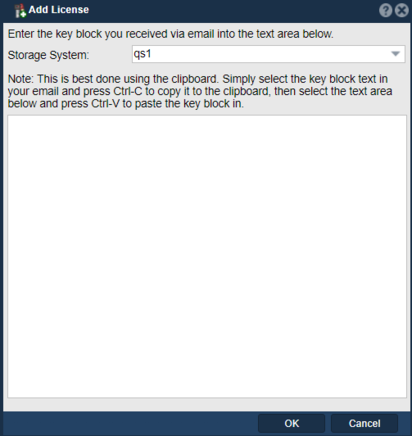
The "Add License" feature in QuantaStor serves the purpose of activating additional licensed features, functionalities, or capacity within the QuantaStor storage management software. QuantaStor employs a licensing model to enable specific capabilities and allocate resources based on the requirements of the storage environment. A QuantaStor license is provided in an email from OSNEXUS support. The keys must be added to QuantaStor via the License Manager. To add the license key, select the appropriate QuantaStor Storage System and then paste the key from the email into the the blank field.
The purpose of adding a license includes:
- Feature Activation: QuantaStor offers various features and functionalities, such as advanced storage management capabilities, data protection mechanisms, high availability options, performance optimization tools, and integration with third-party solutions. Adding a license allows administrators to activate specific features or functionalities that are not included in the base QuantaStor installation, thereby extending the capabilities of the storage system to meet specific requirements or use cases.
- Capacity Expansion: Some QuantaStor licenses may include provisions for expanding storage capacity beyond the default limits imposed by the base license. Adding a license enables administrators to increase the available storage capacity by activating additional storage pools, volumes, or storage tiers within the storage infrastructure. This allows organizations to scale their storage environment to accommodate growing data storage requirements and business needs.
- Performance Enhancements: Certain licenses may unlock performance-enhancing features or optimizations designed to improve storage performance, reduce latency, or enhance data access speeds within the storage environment. Adding a license enables administrators to activate these performance enhancements, ensuring that the storage system meets the performance demands of critical applications or workloads effectively.
- Compliance Requirements: Some QuantaStor licenses may be required to comply with regulatory mandates, industry standards, or organizational policies governing data management, security, or compliance. Adding a license ensures that the storage environment remains compliant with applicable regulations and standards by enabling necessary features, functionalities, or capabilities required for compliance.
- Support and Maintenance: QuantaStor licenses may include provisions for technical support, software updates, maintenance, and access to new features or enhancements released by the vendor. Adding a license entitles organizations to ongoing support and maintenance services, ensuring that the storage environment remains up-to-date, secure, and supported throughout its lifecycle.
- Resource Allocation: QuantaStor licenses may include provisions for resource allocation, such as the number of supported storage nodes, disk enclosures, network interfaces, or concurrent users. Adding a license allows organizations to allocate resources according to their requirements and scale the storage infrastructure to accommodate changing business needs or evolving storage demands.
- Overall, the purpose of the "Add License" feature in QuantaStor is to provide administrators with the flexibility to customize and optimize their storage environment by activating licensed features, expanding storage capacity, enhancing performance, ensuring compliance, and accessing ongoing support and maintenance services as needed. This feature enables organizations to tailor their storage infrastructure to meet specific requirements, achieve operational objectives, and maximize the value of their investment in QuantaStor storage management software.
Navigation: Storage Management --> Storage Systems --> Storage System --> License Manager --> Add License... (button)
For additional information, see Administrator Guide License Management.