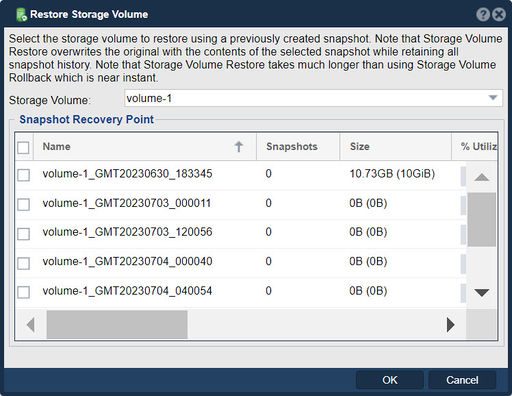Difference between revisions of "Storage Volume Restore"
m |
m |
||
| (3 intermediate revisions by the same user not shown) | |||
| Line 1: | Line 1: | ||
| − | + | [[File:Rstr Strg Volume.jpg|thumb|512px|Recover/rollback a storage volume to a snapshot checkpoint/recovery point.]] | |
| − | + | In QuantaStor, the "Restore Storage Volume" feature is used to recover or restore a storage volume from a previous state or backup. | |
| − | + | The purpose of the "Restore Storage Volume" function is to bring back a storage volume to a specific point in time, typically by utilizing a previously created backup. This feature is useful in scenarios where you need to recover data that has been lost, corrupted, or accidentally deleted from a storage volume. | |
| + | |||
| + | By initiating the "Restore Storage Volume" process, you can select a specific backup point or backup set and restore the data stored within the volume to that particular state. The restore operation replaces the current contents of the volume with the data from the selected backup, effectively rolling back the volume to the selected backup's state. | ||
| + | |||
| + | It is best to create a snapshot schedule to automatically create snapshots which can be used as restore points. | ||
| + | |||
| + | The "Restore Storage Volume" feature is crucial for data recovery and disaster mitigation. It allows you to retrieve lost or damaged data and restore the storage volume to a known, consistent state. This process can be especially valuable in cases of accidental data loss, system failures, or data corruption incidents. | ||
| + | |||
| + | Before initiating a restore operation, ensure that you have appropriate backups available and consider the potential impact on other data or services that may be affected by the restore process. | ||
| + | |||
| + | |||
| + | '''Navigation:''' Storage Management --> Storage Volumes --> Storage Volume --> Restore ''(toolbar)'' | ||
{{Template:ReturnToWebGuide}} | {{Template:ReturnToWebGuide}} | ||
| − | [[Category: | + | [[Category:QuantaStor6]] |
[[Category:WebUI Dialog]] | [[Category:WebUI Dialog]] | ||
Latest revision as of 12:21, 4 July 2023
In QuantaStor, the "Restore Storage Volume" feature is used to recover or restore a storage volume from a previous state or backup.
The purpose of the "Restore Storage Volume" function is to bring back a storage volume to a specific point in time, typically by utilizing a previously created backup. This feature is useful in scenarios where you need to recover data that has been lost, corrupted, or accidentally deleted from a storage volume.
By initiating the "Restore Storage Volume" process, you can select a specific backup point or backup set and restore the data stored within the volume to that particular state. The restore operation replaces the current contents of the volume with the data from the selected backup, effectively rolling back the volume to the selected backup's state.
It is best to create a snapshot schedule to automatically create snapshots which can be used as restore points.
The "Restore Storage Volume" feature is crucial for data recovery and disaster mitigation. It allows you to retrieve lost or damaged data and restore the storage volume to a known, consistent state. This process can be especially valuable in cases of accidental data loss, system failures, or data corruption incidents.
Before initiating a restore operation, ensure that you have appropriate backups available and consider the potential impact on other data or services that may be affected by the restore process.
Navigation: Storage Management --> Storage Volumes --> Storage Volume --> Restore (toolbar)