User Group Modify
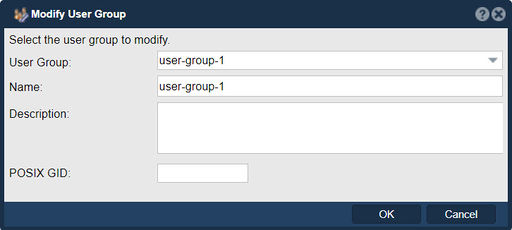
In QuantaStor, the "Modify User Group" feature serves the purpose of managing and adjusting the settings and permissions associated with user groups. User groups are used to categorize and organize users with similar roles or permissions within the QuantaStor system.
User groups are a convenience tool to make multi-tenant configurations easier to manage. You can assign one or more user groups to a storage cloud. Storage clouds combine resources (like storage pools, storage volumes, and network shares) with users and so they that those users can do self-service provisioning and other common storage management tasks.
Here you can modify the name of the selected user group and provide a description.
By modifying a user group, you can:
- Assign or revoke permissions: User groups in QuantaStor are typically associated with specific access permissions or roles. Modifying a user group allows you to grant or revoke permissions for specific actions or functionalities within the QuantaStor management interface. For example, you might adjust the permissions of a user group to restrict or allow access to certain storage pools, volumes, or management features.
- Set user group attributes: You can modify various attributes of a user group, such as the group name, description, and membership. This enables you to organize users effectively and provide appropriate access levels based on their roles or responsibilities within the QuantaStor environment.
- Customize user group settings: Some user groups may have additional settings associated with them. Modifying a user group allows you to customize these settings based on your requirements. These settings could include password policies, authentication methods, or other group-specific configurations.
Navigation: Security --> Management Users --> User Group --> Modify (toolbar)