User Modify
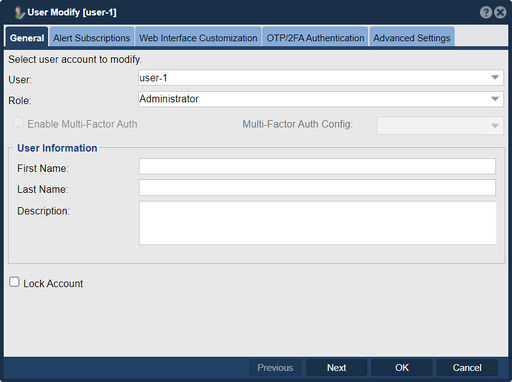
In QuantaStor, the "User Modify" feature is used to modify or update the settings and attributes of an existing user account. QuantaStor is a software-defined storage platform that provides centralized storage management and access control.
The purpose of the "User Modify" feature is to make changes to an existing user account within the QuantaStor system. By accessing this feature, you can update various settings and attributes associated with the user, such as:
- Username: You can change the username of the user account.
- Password: You can update the password for the user account.
- Permissions: You can modify the permissions and access rights assigned to the user, determining what actions they can perform and which resources they can access.
- User groups: You can add or remove the user from specific user groups, which can help in managing access control more efficiently.
- User preferences: You may have options to modify user-specific preferences, such as default settings, language preferences, or display options.
By using the "User Modify" feature, you can adapt the user account settings to meet changing requirements, update credentials for security purposes, adjust access privileges, or customize the user experience within the QuantaStor management system.
It's important to note that modifying a user account in QuantaStor affects the user's access and permissions within the storage management system itself. It does not directly impact the data stored within the managed storage volumes. Always consider the implications and ensure that the modifications align with your desired security and access control policies.
Navigation: Security --> Management Users --> User --> Modify (toolbar)
Naming Conventions
Names must be text or numeric with no spaces or special characters.
Multifactor Authentication
Multifactor Authentication(MFA) combines four independent credentials. The credentials are Name (which must be unique to the system), API Host, Integration Key, and Secret Key. The goal of MFA is to create a layered defense making it more difficult for an unauthorized person(s) to access the system.
For additional information see Duo Multi-Factor Authentication
Alert Subscriptions
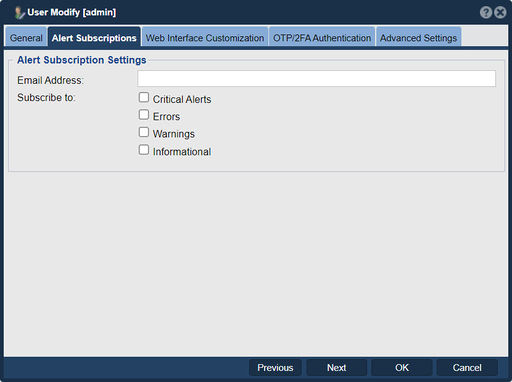
Provide an email address to receive storage appliance alerts. Generally speaking you will only want administrative users to receive alerts from the appliances as end-users would be confused or possibly alarmed by an email requesting storage administrative action like replacing a disk. Choose the Subscription level of the mailed Alerts to filter out informational or warning messages that may be unnecessary for you needs.
Web Interface Customization
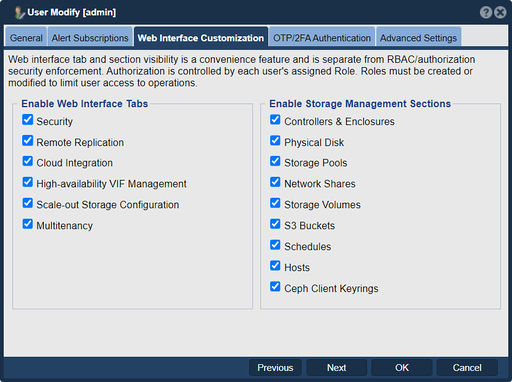
Web interface tab and section visibility is a convenience feature and is separate from RBAC/authorization security enforcement. Authorization is controlled by each user's assigned Role. Roles must be created or modified to limit user access to operations.
OTP/2FA Authentication
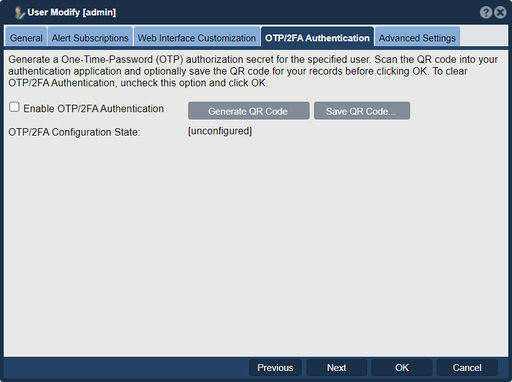
Generate a One-Time-Password (OTP) authorization secret for the specified user. Scan the QR code into your authentication application and optionally save the QR code for your records before clicking OK. To clear OTP/2FA Authentication, uncheck this option and click OK.
Advanced Settings

Default CHAP Settings
If you provide CHAP settings for a given user account then all storage volumes allocated by that user will have these CHAP credentials automatically associated with them. You can adjust the storage volume CHAP settings in the Advanced Settings dialog when you create a storage volume or in the Modify Storage Volume... dialog.