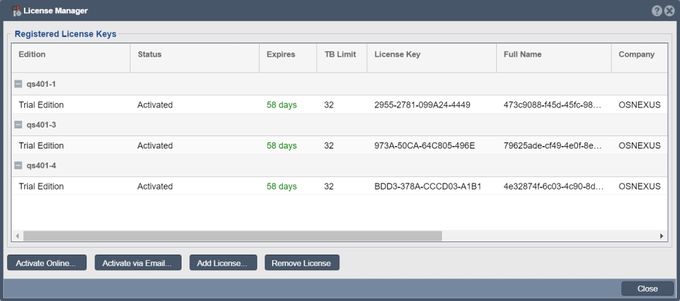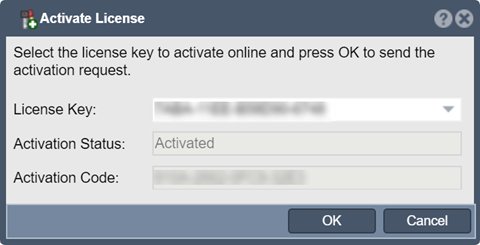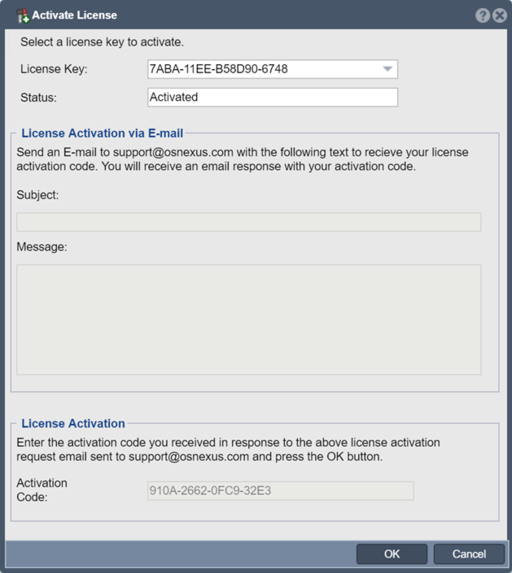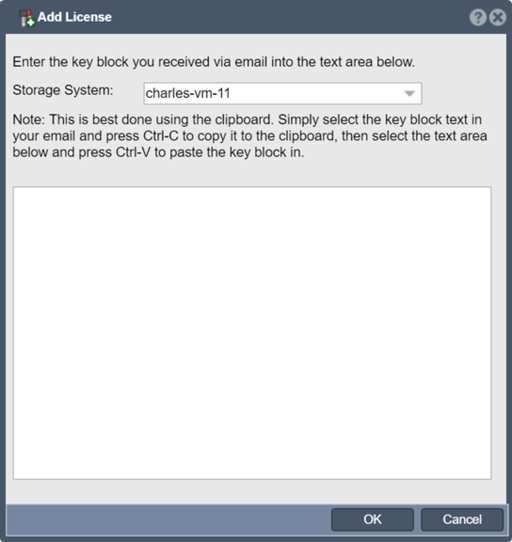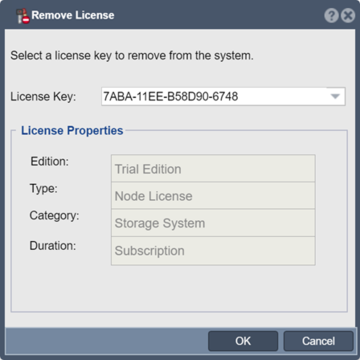Storage System License Manager: Difference between revisions
Jump to navigation
Jump to search
mNo edit summary |
mNo edit summary |
||
| Line 7: | Line 7: | ||
[[File:Licence Man.jpg|680px]] | [[File:Licence Man.jpg|680px]] | ||
[[Storage System License Activate Online | '''Activate Online''']] <br> | |||
'''Activate Online''' | |||
[[File:Activate Online.png]] | [[File:Activate Online.png]] | ||
[[Storage System License Activate Email | '''Activate Via Email''']] <br> | |||
'''Activate Via Email''' | |||
[[File:Activate Via Email.png|512px]] | [[File:Activate Via Email.png|512px]] | ||
[[Storage System License Add | '''Add License''']] <br> | |||
'''Add License''' | |||
[[File:Add License.png|512px]] | [[File:Add License.png|512px]] | ||
[[System License Remove | '''Remove License''']] <br> | |||
'''Remove License''' | |||
[[File:Remove License.png|360px]] | [[File:Remove License.png|360px]] | ||
Revision as of 22:02, 24 July 2018
The QuantaStor License Manager can be accessed via the System Checklist or directly from the Storage Management Toolbar.
Use the License Manager to add new OS Nexus QuantaStor license keys. There are two methods available to activate license keys which have been added to the License Manager. If the QuantaStor system has an active connection to the internet you can Activate Online. If online activation is unavailable, you can send an email to support@osnexus.com using the template from the Activate via Email dialog. The License Manager can also be used to remove expired license keys.
Navigation: Storage Management --> Storage System --> Storage System --> License Manager (toolbar)