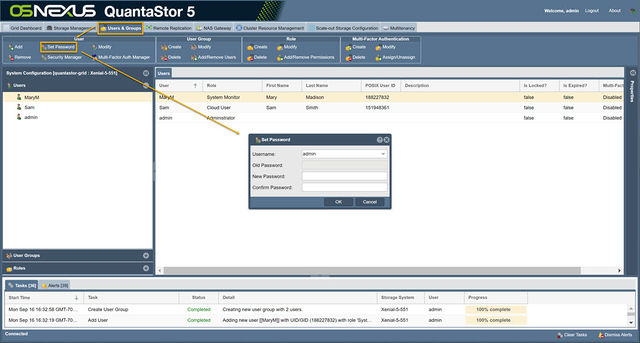+ Getting Started Overview: Difference between revisions
mNo edit summary |
mNo edit summary |
||
| Line 31: | Line 31: | ||
=== [[Grid_Configuration|Grid Configuration]] === | === [[Grid_Configuration|Grid Configuration]] === | ||
Combine systems together to form a storage grid. <br>This enables a whole host of additional features including remote-replication, clustering and more. | Combine systems together to form a storage grid. <br>This enables a whole host of additional features including remote-replication, clustering and more. | ||
=== [[Template:Editing_Highly-Available_Pool_Setup_(ZFS)|Scale-out Block Storage Setup]] === | === [[Template:Editing_Highly-Available_Pool_Setup_(ZFS)|Scale-out Block Storage Setup]] === | ||
Revision as of 21:18, 20 September 2019
This guide begins from the point that you have installed QuantaStor and have successfully logged into QuantaStor Manager. If you have not yet installed QuantaStor on your server, please see the Installation Guide for more details.
First Time Login
The default administrator user name for your storage system is simply 'admin'. This user account is present on all QuantaStor systems. At the login dialog the admin user account name is pre-populated as this is the most commonly used login. If QuantaStor was installed for you by a CSP or VAR the password for the system(s) should have been emailed to you or made available via the CSPs server management panel. If you've installed QuantaStor on a new server or VM the 'admin' account defaults to having a password of 'password' (without the single quotes). IMPORTANT: Please change this immediately after you first login via the Users & Groups section.
Change Administrator Password
For security, you will want to create a secure password for your storage system. This can be completed quickly using the Change Admin Password button in the Manager, but also can be achieved via the Set Password button in the toolbar under "Users & Groups".
For more information on the password, refer to the User Set Password page.
Step by Step Configuration Procedure
Getting Started
With your first login, the Getting Started dialog will give you step by step guidance to set up your desired Storage System.
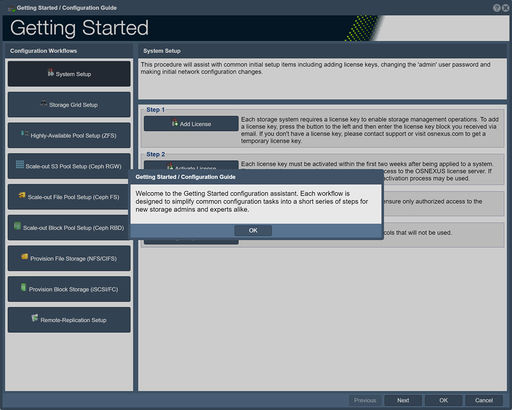
Thereafter you will have to go to the toolbar for the Getting Started dialog.
Navigation: Storage Management --> Storage System --> Storage System --> Getting Started (toolbar)
Additional information for Getting Started dialog.
Grid Configuration
Combine systems together to form a storage grid.
This enables a whole host of additional features including remote-replication, clustering and more.
Scale-out Block Storage Setup
Storage pools formed from devices which are dual-connected to two storage systems may be made highly-available. This is done by creating a storage pool high-availability group to which one or more virtual network interfaces (VIFs) are added. All access to storage pools must be done via the associated VIFs to ensure continuous data availability in the event the pool is moved (failed-over) to another system.
Scale-out File Storage Setup
Scale-out S3 Object Storage Setup
If your primary use case is to setup an object storage cluster with 3x or more QuantaStor servers, start here.
Provisioning File Storage
If your primary use case is to setup your QuantaStor as NAS filer, start here to learn how to provision Network Shares.
Provisioning Block Storage
If your primary use case is to setup your QuantaStor as a SAN, start here to learn how to provision Storage Volumes.