Add Cloud Provider Credentials: Difference between revisions
Jump to navigation
Jump to search
mNo edit summary |
mNo edit summary |
||
| Line 3: | Line 3: | ||
The credentials for your object storage cloud can be found in the security/authentication pages of your Amazon S3, Google Cloud Storage, or SoftLayer Cloud Storage accounts. Once added you can begin creating cloud containers within QuantaStor which you can access via NFS/CIFS. Cloud Containers compress, encrypt, and duplicate your data before sending it to the cloud. This ensures data security while minimizing the cost of data transfer fees. | The credentials for your object storage cloud can be found in the security/authentication pages of your Amazon S3, Google Cloud Storage, or SoftLayer Cloud Storage accounts. Once added you can begin creating cloud containers within QuantaStor which you can access via NFS/CIFS. Cloud Containers compress, encrypt, and duplicate your data before sending it to the cloud. This ensures data security while minimizing the cost of data transfer fees. | ||
'''Navigation:''' | '''Navigation:''' Cloud Integration --> Cloud Storage Containers --> Cloud Storage Provider --> Add Credentials ''(toolbar)'' | ||
Revision as of 20:29, 23 January 2020
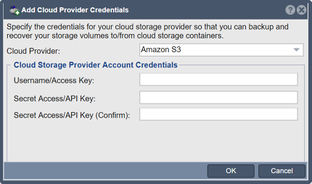
The credentials for your object storage cloud can be found in the security/authentication pages of your Amazon S3, Google Cloud Storage, or SoftLayer Cloud Storage accounts. Once added you can begin creating cloud containers within QuantaStor which you can access via NFS/CIFS. Cloud Containers compress, encrypt, and duplicate your data before sending it to the cloud. This ensures data security while minimizing the cost of data transfer fees.
Navigation: Cloud Integration --> Cloud Storage Containers --> Cloud Storage Provider --> Add Credentials (toolbar)
For additional information see Cloud Containers/NAS Gateway