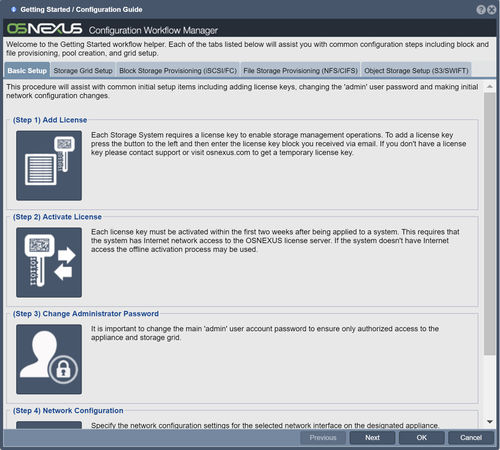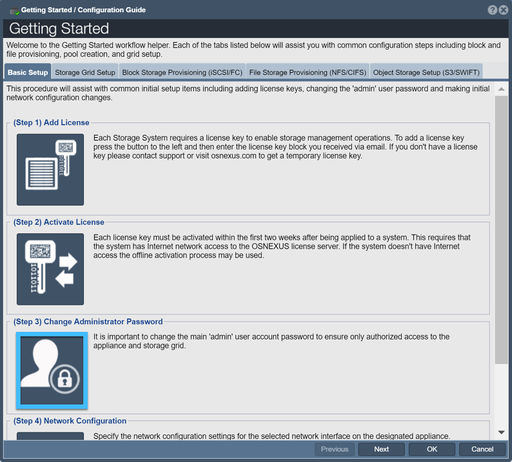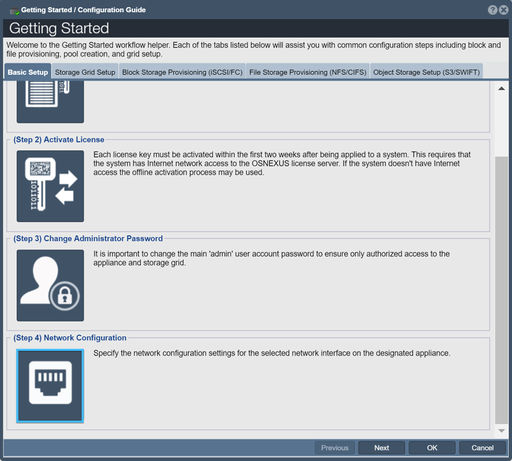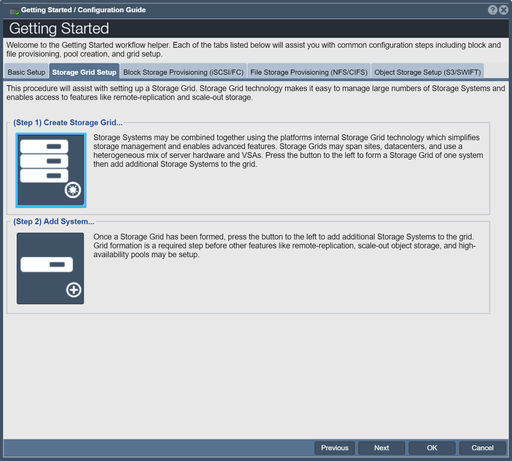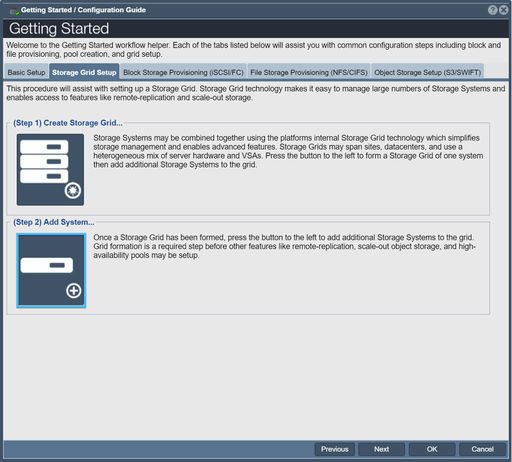+ Getting Started Overview: Difference between revisions
mNo edit summary |
|||
| Line 2: | Line 2: | ||
This guide assumes that you have already installed QuantaStor and have successfully logged into QuantaStor Manager. If you have not yet installed QuantaStor on your server, please see the [[QuantaStor Installation Guide|Installation Guide]] for more details. | This guide assumes that you have already installed QuantaStor and have successfully logged into QuantaStor Manager. If you have not yet installed QuantaStor on your server, please see the [[QuantaStor Installation Guide|Installation Guide]] for more details. | ||
=== Logging In === | === Logging In To The WUI === | ||
The default administrator user name for your storage system is simply 'admin'. This user account is present on all QuantaStor systems. At the login dialog the admin user account name is pre-populated as this is the most commonly used login. If QuantaStor was installed for you by a CSP or VAR the password for the system(s) should have been emailed to you or made available via the CSPs server management panel. If you've installed QuantaStor on a new server or VM the 'admin' account defaults to having a password of 'password' (without the single quotes). IMPORTANT: Please change this immediately after you first login via the Users & Groups section. | The default administrator user name for your storage system is simply 'admin'. This user account is present on all QuantaStor systems. At the login dialog the admin user account name is pre-populated as this is the most commonly used login. If QuantaStor was installed for you by a CSP or VAR the password for the system(s) should have been emailed to you or made available via the CSPs server management panel. If you've installed QuantaStor on a new server or VM the 'admin' account defaults to having a password of 'password' (without the single quotes). IMPORTANT: Please change this immediately after you first login via the Users & Groups section. | ||
Revision as of 03:33, 21 March 2019
This guide assumes that you have already installed QuantaStor and have successfully logged into QuantaStor Manager. If you have not yet installed QuantaStor on your server, please see the Installation Guide for more details.
Logging In To The WUI
The default administrator user name for your storage system is simply 'admin'. This user account is present on all QuantaStor systems. At the login dialog the admin user account name is pre-populated as this is the most commonly used login. If QuantaStor was installed for you by a CSP or VAR the password for the system(s) should have been emailed to you or made available via the CSPs server management panel. If you've installed QuantaStor on a new server or VM the 'admin' account defaults to having a password of 'password' (without the single quotes). IMPORTANT: Please change this immediately after you first login via the Users & Groups section.
Key Configuration Steps
The steps covered here will be necessary to set up your storage system and one of the most common initial configuration steps is to apply static IP addresses to your network ports. QuantaStor will initially get an IP address from your DHCP server but this is intended only to assist with the initial setup and installation process. DHCP allocated IP addresses can change so they're not to be used with your storage system unless you've statically assigned DHCP addresses. Even then we don't recommend the use of DHCP as your system needs to be able to boot even if the DHCP server is offline or inaccessible.
The setup process in the product is currently contained within the Configuration Workflow Manager.

License Management Start by adding license keys (one for each QuantaStor server) if they've not already been applied to the systems.
Grid Configuration Combine systems together to form a storage grid. This enables a whole host of additional features including remote-replication, clustering and more.
File Storage Provisioning If your primary use case is to setup your QuantaStor as NAS filer, start here to learn how to provision Network Shares.
Block Storage Provisioning If your primary use case is to setup your QuantaStor as a SAN, start here to learn how to provision Storage Volumes.
Object Storage Setup If your primary use case is to setup an object storage cluster with 3x or more QuantaStor servers, start here.
Change Administrator Password
For security, you will want to create a secure password for your storage system. This can be completed quickly using the Change Admin Password button in the Manager, but also can be achieved via the Set Password button in the toolbar under "Users & Groups".
For more information on the password, refer to the User Set Password page.
Network Configuration
You will want to configure the ports on your storage system. This can be completed quickly using the Network Configuration button in the Manager, but also can be found via right-clicking inside the Network Ports tab, visible when "Storage System" is selected under "Storage Management".
For more information on the password, refer to the Network Port Modify page.
Storage Grid Setup
Create Storage Grid...
Storage grids, also known as management grids, let you manage multiple storage appliance within the same system. Each appliance can only be part of one management grid. In Workflow Manager, switch to the "Storage Grid Setup" tab and click on the Create Storage Grid button, or rightclick on "Storage System" and select "Create Management Grid".
For more information, refer to the Create Management Grid page.
Adding Storage Systems
Adds other storage systems to your storage grid, called "nodes". Click on the Add Storage System to Grid button in Workflow Manager, or rightclick on "Storage System" and select "Add Grid Node".
For more information, refer to the Add Management Grid page.