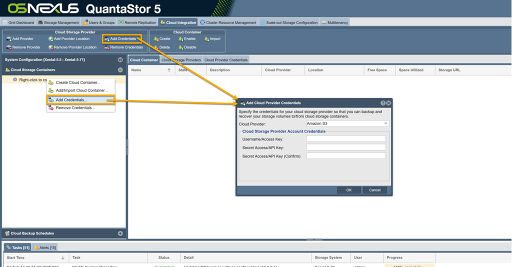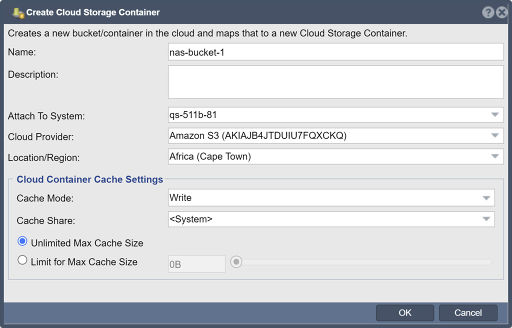Cloud Containers / NAS Gateway
Contents
- 1 NAS Gateway / Cloud Container Management
- 1.1 Adding Cloud Provider Credentials
- 1.2 Creating a Cloud Container
- 1.3 Cloud Container Operations
- 1.4 Cloud Provider Support
- 1.4.1 Amazon Cloud Storage Configuration Steps
- 1.4.2 Backblaze B2 Cloud Storage Configuration Steps
- 1.4.3 Dropbox Configuration Steps
- 1.4.4 Google Cloud Storage Configuration Steps
- 1.4.5 Microsoft Azure Blob Configuration Steps
- 1.4.6 IBM Softlayer S3 Configuration Steps
- 1.4.7 Ceph Object Storage Configuration Steps
NAS Gateway / Cloud Container Management
QuantaStor can be configured to be a NAS gateway to object storage provided by OpenStack SWIFT, SoftLayer Object Storage, Amazon S3, Microsoft Azure Blob, Backblaze B2 and Google Cloud Storage. This is done by creating one or more Cloud Containers on your QuantaStor system which then show up as Network Shares that can be accessed via the standard NFS and CIFS protocols.
Note that a given Cloud Container can only be used by one QuantaStor system at a time. If you need to add it to another system, please disable it from the first system before activating the container on another.
Adding Cloud Provider Credentials
To begin using the Cloud Container feature, you will need to provide the QuantaStor system access to your Object Storage using the 'Add Cloud Provider Credentials' dialog available in the NAS Gateway tab of the WebUI as shown in the example:
The credentials for your object storage cloud can be found in the security/authentication pages of your Amazon S3,
Google Cloud Storage, or SoftLayer Cloud Storage accounts.
Once your credentials have been added you can begin creating cloud containers within QuantaStor.
Creating a Cloud Container
Create a Cloud Container using the 'Create Cloud Storage Container' Dialog. In the dialog, specify a name for the Cloud Container, the Cloud Provider, the Location for the Cloud Provider object storage you wish to use (public or private) , which of the systems in your grid you wish to attach to the Cloud Container and the Passphrase/Encryption Key to secure the object storage and click OK to create your Cloud Container.
This is shown in the example:
Once the Cloud Container has been created, you can configure Network Share users and permissions via the Network Shares section of the Web interface: Managing Network Shares
Cloud Container Operations
Offline/Disable access to a Cloud Container on a a QuantaStor System: Disable Cloud Container
Enabling access to a offline Cloud Container on a a QuantaStor System: Enable Cloud Container
Delete Cloud container : Delete the cloud container from the system. This will remove the cloud container from the system, but retain the bucket in the cloud. You can re-add the cloud container later using the 'Add Cloud Container' dialog. To permanently delete the bucket and its contents select "Delete bucket and contents from the cloud."
Importing existing Cloud Containers to a QuantaStor System: Import/Add Cloud Container
Permanently deleting a Cloud Container, it's objects and it's bucket in the Object Storage: Delete Cloud Container
Cloud Provider Support
QuantaStor has support for most major public cloud object storage vendors including Amazon AWS S3, IBM Cloud Object Storage (S3 & SWIFT), Microsoft Azure Blob and others. The sections below outline the configuration steps required to create authentication keys required to make an object storage "bucket" available as NAS storage within QuantaStor.
Amazon Cloud Storage Configuration Steps
Backblaze B2 Cloud Storage Configuration Steps
[Backblaze B2 Cloud Integration]