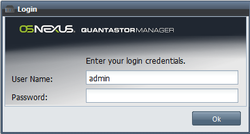QuantaStor Manager Web Admin Guide
The QuantaStor Manager Web Administration interface is accessible via all major we browsers (Firefox, Chrome, Safari, Opera, & Internet Explorer). The QuantaStor console will display the public facing ip address at the CLI log-in screen. Simply use this ip address in the address bar of your browser to reach the initial Login screen.
The following guide provides details into the various dialogue windows used to manage the QuantaStor system. Using the help button on each dialogue box in the Web Admin you can look up specific details or you can simply browse through the following guide.
Contents
- 1 QuantaStor Manager Overview
- 2 Storage Management Tab
- 2.1 Storage System Dialogs
- 2.2 Network Port Dialogs
- 2.3 Hardware Controller Dialogs
- 2.4 Physical Disk Dialogs
- 2.5 Storage Pool Dialogs
- 2.6 Storage Quota Dialogs
- 2.7 Network Share Dialogs
- 2.8 Storage Volume Dialogs
- 2.9 Storage Volume Group Dialogs
- 2.10 Snapshot Schedule Dialogs
- 2.11 Host Dialogs
- 2.12 Host Group Dialogs
- 3 Users & Clouds Tab
- 4 Cloud Backup Tab
QuantaStor Manager Overview
Configuring a secure connection to the QuantaStor Manager
The Web Administration will support a secure connection when using https:// to connect. By default both types of connections are supported. To permanently disable http:// support the /etc/init.d/iptables file can be edited to stop redirection of TCP port 80 to port 8080.
To edit the iptables file, connect to the QuantaStor server CLI via an ssh connection or the local console. Using your favorite Linux text editor either remove the following line or insert a hash tag (#) at the front of the line to indicate that the rule should be ignored.
- /sbin/iptables -t nat -I PREROUTING -p tcp --dport 80 -j REDIRECT --to-port 8080
Login Screen
The default admin password for QuantaStor is simply 'password'. If you do not enter a password it will assume the default and will attempt to login to the system with 'password'. The administrator user name is simply 'admin'. It is recommended that you change the administrator password the first time you login to the system. If you are having trouble logging in, try hitting the reload button on your browser as this will re-download the web based management interface. Sometimes, especially after an upgrade you'll need to be sure to do that.
Object Properties
Every object in the QuantaStor Manager stores details about the configuration. These details are displayed either in the Properties Pane on the right side of the manager screen or by right-clicking on the object and selecting Properties from the menu. The resulting Properties window also contains a Security tab. With the security tab, administrators can choose to limit who has access to the particular object via the Quantastor Manager.
Storage Management Tab
Storage System Dialogs
Storage System License Manager Dialog
Storage System License Add Dialog
Storage System License Activate Online Dialog
Storage System License Activate Email Dialog
Storage System License Remove Dialog
Storage System Upgrade Manager Dialog
Storage System Alert Manager Dialog
Storage System Checklist Dialog
Storage System Recovery Manager Dialog
Network Port Dialogs
Hardware Controller Dialogs
Hardware Controller Rescan Dialog
Hardware Controller Identify Unit Dialog
Physical Disk Dialogs
Storage Pool Dialogs
Storage Quota Dialogs
Storage Quota Add/Remove Volumes Dialog
Storage Quota Add/Remove Shares Dialog
Network Share Configure Dialog
Storage Volume Dialogs
Storage Volume Snapshot Dialog
Storage Volume Advanced Settings
Storage Volume Group Dialogs
Storage Volume Group Add/Remove Volumes
Snapshot Schedule Dialogs
Snapshot Schedule Add/Remove Volumes
Host Dialogs
Host Group Dialogs
Users & Clouds Tab
User Dialogs
User Group Dialogs
Role Dialogs
Storage Cloud Dialogs
Storage System Link Dialogs
Remote Replication Dialogs
Replication Schedule
Add/Remove Replication Schedule