QuantaStor Manager Web Admin Guide
The QuantaStor Manager Web Administration interface is accessible via all major we browsers (Firefox, Chrome, Safari, Opera, & Internet Explorer). The QuantaStor console will display the public facing ip address at the CLI log-in screen. Simply use this ip address in the address bar of your browser to reach the initial Login screen.
The following guide provides details into the various dialogue windows used to manage the QuantaStor system. Using the help button on each dialogue box in the Web Admin you can look up specific details or you can simply browse through the following guide.
QuantaStor Manager Overview
Configuring a secure connection to the QuantaStor Manager
The Web Administration will support a secure connection when using https:// to connect. By default both types of connections are supported.
Login Screen
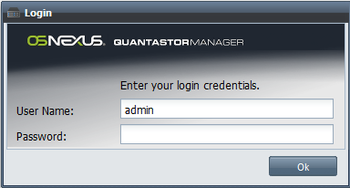
The default admin password for QuantaStor is simply 'password'. If you do not enter a password it will assume the default and will attempt to login to the system with 'password'. The administrator user name is simply 'admin'. It is recommended that you change the administrator password the first time you login to the system. If you are having trouble logging in, try hitting the reload button on your browser as this will re-download the web based management interface. Sometimes, especially after an upgrade you'll need to be sure to do that.
Object Properties
Every object in the QuantaStor Manager stores details about the configuration. These details are displayed either in the Properties Pane on the right side of the manager screen or by right-clicking on the object and selecting Properties from the menu. The resulting Properties window also contains a Security tab. With the security tab, administrators can choose to limit who has access to the particular object via the Quantastor Manager.
Storage Management Tab
License Key Management
General System Configuration & Management
System Configuration Checklist
Modifying System hostname & DNS configuration
Call Home / Alert Management Configuration
Testing Alert Management Configuration
Recovering System Configuration Information
Storage System Shutdown/Restart
Sending System Configuration and Logs to Customer Support
Network Interface Management
Configuring Network Port Settings
Hardware RAID Controller Management
Rescanning Controllers for new Disks
Rescanning a Specific RAID Controller
Identifying Hardware RAID Units in an Enclosure/Chassis
Importing Foreign RAID Units/Virtual Devices
Creating a new Hardware RAID Unit
Enabling SSD Caching on a Hardware RAID Unit
Disabling the SSD Cache on a Hardware RAID Unit
Physical Disk Management
Identifying Physical Disks within Enclosure/Chassis
Scanning for newly added Physical Disks
Storage Pool Management
Growing an existing Storage Pool
Exporting a Storage Pool for Importing on another System/Appliance
Identifying Storage Pools within an Enclosure/Chassis
Starting an Offline Storage Pool
Modifying Storage Pool Configuration Settings
Rescanning for Newly Added Storage Pools
Configuring NFS Service Settings
Creating Network Share Snapshots
Restoring Network Share from Snapshot
Storage Volume Management (iSCSI/FC LUNs)
Creating Storage Volumes (iSCSI/FC LUNs)
Modify Storage Volume Properties
Restore Storage Volume from Snapshot
Storage Volume Advanced Settings
Storage Volume Group Management
Storage volume groups provide a easy way to keep track of volumes when multiple are assigned or utilized for the same host. In cases where the volumes in a group reside within an Advanced storage pool you can also create snapshots of volume groups.
Creating Storage Volume Groups
Creating Storage Volume Group Snapshots
Modify Storage Volume Group Properties
Deleting Storage Volume Groups
Cloning a Storage Volume Group
Adding/Removing Volumes from a Storage Volume Group
Snapshot Schedule Management
Snapshot schedules can be created to make instant snapshots of volumes for quick and easy recovery and rollback of data. To take advantage of Snapshots you must first enable the btrfs filesystem when the pool is first created.
Add/Remote Volumes from a Schedule
Creating Instant Snapshot Schedules
Host Dialogs
A host entry must be added for each host that you want to assign storage volumes to. The host entry stores one or more initiator IDs which can include one or more FC WWPN and/or one or more iSCSI initiator IQNs.
Host Group Management
Host groups represent a collection of one or more Hosts. It's a convince object which allows you to group hosts together so that you can assign storage to the group in a single operation rather than having to assign storage to individual hosts which can take more time. Host groups are especially useful for use with VMware clusters and XenServer resource pools as in such cases all hosts in the group require shared access to the same group of disks.
Adding/Removing Hosts from a Host Group
Modifying Host Group Properties
Grid Management
Multiple QuantaStor nodes can be managed as a grid. One node will be assigned to be the primary node.
Users & Groups Tab
User Management
User Group Management
Modifying User Group Properties
Adding/Removing Users from a Group
User Role Management
Storage Cloud Dialogs
Storage Cloud Management (Multi-tenancy)
Setting Quotas on Storage Clouds
Adding/Removing Volumes to/from a Quota
Adding/Removing Network Shares to/from a Quota
Remote Replication Tab
Storage System Link Dialogs
Remote Replication Dialogs
Replication Schedule
Add/Remove Replication Schedule
Cloud Containers
Cloud Storage Provider
Adding Cloud Provider Credentials
Removing Cloud Provider Credentials
Cloud Container
Creating a Cloud Storage Container
Adding a Cloud Storage Container
Enabling a Cloud Storage Container
Modifying a Cloud Storage Container
Deleting a Cloud Storage Container
Removing a Cloud Storage Container
Disabling a Cloud Storage Container
Repairing a Cloud Storage Container
Cloud Backup Schedule
Creating a Cloud Backup Schedule
Modifying a Cloud Backup Schedule
Deleting a Cloud Backup Schedule
Updating Cloud Backup Schedule
Switch Management Tab
Storage Switches
Switch Failover Group
Creating a Switch Failover Group
Deleting a Switch Failover Group
Modifying a Switch Failover Group
Activating a Switch Failover Group
Setting Failover Group Activation Mode
Cloud Backup Tab
Storage Volume Cloud Backup Create
Storage Volume Cloud Backup Restore
Cloud Storage Providers
Cloud Storage Containers
Cloud Backup Schedules
Cloud Backup Schedule Update Volumes





